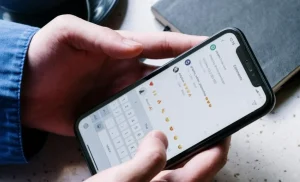How to Run Star Technology Modpack Server in Minecraft

Running a Star Technology modpack server in Minecraft can elevate your gaming experience to new heights. It brings together futuristic technology, space exploration, and intricate mechanics, providing players with endless possibilities. If you’re looking to set up a server for the Star Technology modpack, this guide will walk you through every step, ensuring that your server runs smoothly and efficiently.
What is the Star Technology Modpack in Minecraft?
The Star Technology modpack is a collection of mods designed to bring futuristic technology and space exploration into the Minecraft universe. With this modpack, players can build advanced machines, travel to new planets, and explore the cosmos. From rocket science to automation, the modpack adds a wealth of content that drastically changes the way Minecraft is played.
To run a server with this modpack, players need to ensure they have the right hardware, software, and configurations. This guide will provide all the necessary steps to help you set up and manage a Star Technology modpack server.
Preparing for the Server Setup
Before diving into the technical aspects, there are a few essential preparations needed to ensure that the server runs smoothly:
1. Check Server Requirements
Running a modded Minecraft server, especially with a modpack like Star Technology, requires more than just the standard Minecraft server. The modpack uses several heavy-duty mods that can demand more system resources. Here are the recommended specifications:
-
CPU: At least 2.0 GHz quad-core processor
-
RAM: 8 GB of RAM or more
-
Storage: SSD for faster read/write operations
-
Internet Speed: A stable and fast internet connection (minimum 10 Mbps)
-
Operating System: Windows 10/11 or a Linux-based system
2. Install Java Runtime Environment (JRE)
Minecraft servers run on Java, so you need to install the correct version of Java on your machine. It’s recommended to use Java 8 or higher for compatibility with most modpacks.
-
Download Java from the official website.
-
Install it on your computer, and make sure it’s added to your system’s environment variables.
3. Backup Your Data
Running a modded server means you will be dealing with large amounts of data and configurations. Before you begin, make sure to backup your Minecraft world and any important files. This way, if something goes wrong, you can restore your world without losing any progress.
Setting Up the Star Technology Modpack Server
Once the basic preparations are made, follow these steps to set up your Star Technology modpack server.
1. Download the Star Technology Modpack
The first step in setting up the server is to download the modpack itself. You can obtain the Star Technology modpack from popular Minecraft modpack hosting sites such as CurseForge or FTB.
-
Visit the CurseForge website or FTB launcher.
-
Search for the “Star Technology” modpack.
-
Download the modpack and save it to your local machine.
2. Install a Minecraft Server Host
To run a Minecraft server, you will need the Minecraft server software. You can download it from the official Minecraft website, but if you’re running a modded server, you need to install additional software like Forge.
-
Forge is the modding platform that supports the installation of Minecraft mods.
-
Download and install the latest version of Forge that is compatible with the Star Technology modpack.
-
Run the installer and select the “Install Server” option.
3. Set Up the Server Files
After installing Forge, you need to set up your Star Technology modpack server.
-
Move the downloaded modpack files into the mods folder inside the server directory.
-
Place the Forge server jar file in the main server directory.
-
Launch the server using the Forge server jar file. This will start the server, but it may not run correctly until the configurations are set up.
4. Configure Server Settings
Configuring the server settings is crucial to ensure that the server runs as efficiently as possible. You can edit the server properties file to adjust settings such as the server name, max players, world settings, and more.
-
server.properties: This file controls the basic settings of your server, such as the world type, server port, and difficulty level.
-
You can also adjust view distance, memory allocation, and tick rate to improve performance.
5. Set Up Server Permissions
If you plan to have multiple players on your Star Technology modpack server, it’s important to set up permissions. This controls who can use certain commands and access specific areas.
-
Install a permissions plugin like PermissionsEx or LuckPerms to manage player ranks and permissions.
-
Assign specific permissions to moderators, admins, and regular players to control access to server commands and features.
6. Port Forwarding and Firewall Settings
To allow players to join your Star Technology modpack server from anywhere, you’ll need to set up port forwarding on your router.
-
Open your router’s web interface.
-
Navigate to the port forwarding section and forward the Minecraft server port (default 25565) to your local machine’s IP address.
-
Ensure that your firewall allows traffic through the server port.
Optimizing Your Star Technology Modpack Server
Once your server is up and running, you can further optimize it for performance and reliability.
1. Adjust JVM Arguments
Minecraft servers can be resource-intensive, especially with modpacks. To ensure that your Star Technology server runs smoothly, you can adjust the Java Virtual Machine (JVM) arguments to allocate more RAM and tweak the server’s performance settings.
-
Open the start server script and modify the JVM arguments.
-
For example, increase the allocated RAM by adding
-Xmx8Gto allocate 8 GB of RAM.
2. Install Performance-Enhancing Mods
To further improve the performance of your Star Technology modpack server, consider installing optimization mods like:
-
FoamFix: Improves memory management and reduces lag.
-
FastCraft: Optimizes the game’s performance, especially on lower-end systems.
-
OptiFine: Enhances Minecraft’s graphical performance and settings.
3. Regular Backups and Updates
Regular backups are crucial to avoid losing progress due to crashes or corruption. Set up an automated backup system using plugins or scripts to back up your server data on a regular schedule.
Additionally, stay up-to-date with modpack updates. Mod developers often release patches and improvements that can help prevent bugs and improve the overall gaming experience.
Managing Your Star Technology Server
Once your Star Technology modpack server is running smoothly, you need to manage it efficiently.
1. Monitor Server Performance
Use tools like McMyAdmin or Multicraft to monitor and manage your server. These control panels allow you to view server logs, check player activity, and monitor server performance in real time.
2. Promote Your Server
To attract players to your server, promote it on Minecraft server listing websites, such as MinecraftServers.org or Planet Minecraft. Ensure your server description includes relevant keywords, such as Star Technology modpack, Minecraft server, and space exploration.
3. Engage with the Community
Building a strong community around your Star Technology modpack server is essential for keeping players engaged. Set up a Discord server or a Minecraft forum where players can communicate, share their creations, and report issues.
Conclusion
Running a Star Technology modpack server in Minecraft offers a unique and immersive experience. By following the steps outlined in this guide, you can set up a powerful, stable, and enjoyable server for you and your friends. From installing the modpack to optimizing performance, each step is crucial for ensuring a smooth and enjoyable gaming experience.